How to Extend Laptop Lifespan
Laptops are essential tools for work, study, and daily life. If yours is slowing down or overheating, professional laptop repair in New Jersey can help extend its life. At Dave’s Computers, we know how frustrating it can be when a laptop breaks down early. With proper care and some simple habits, you can extend your laptop’s lifespan and avoid unnecessary repairs or replacements. Let’s look at how to extend laptop lifespan and keep it running smoothly for years.
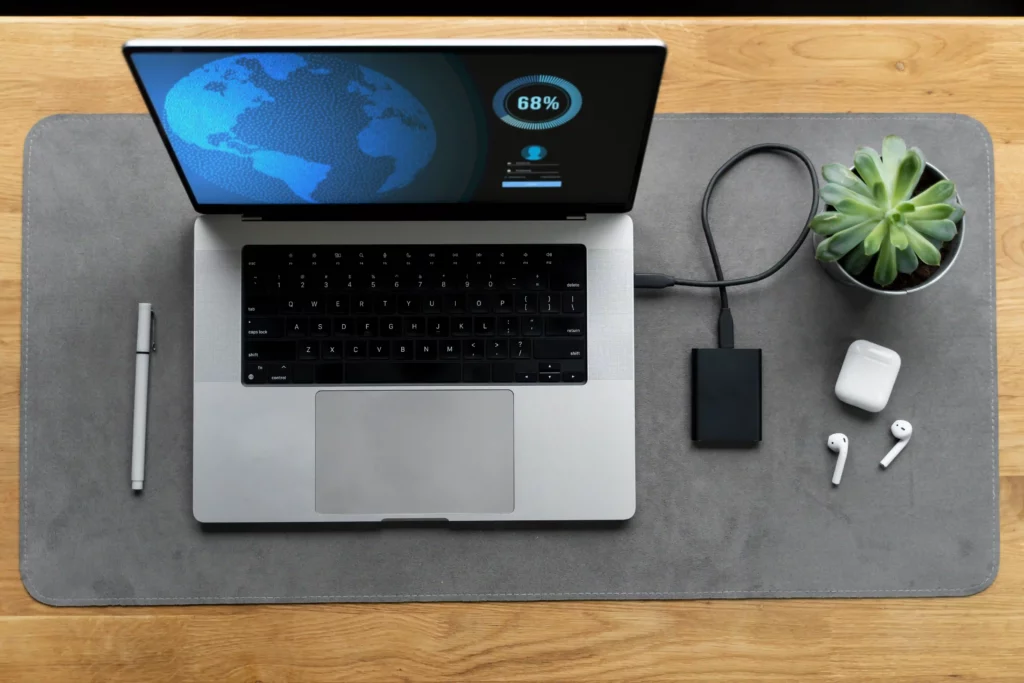
1. Clean Your Laptop Regularly
Dust buildup can damage internal components and reduce airflow, leading to overheating
and slower performance. Start by wiping the screen, keyboard, and vents with a microfiber
cloth. Use compressed air to remove dust from hard-to-reach areas.
Inside the system, disk cleanup helps remove temporary files and frees up storage. Run
built-in tools like Disk Cleanup (Windows) or optimize storage settings on a Mac. This
reduces strain on your laptop’s hard drive or SSD.
Monthly cleaning helps keep fans working properly and protects your hardware from
damage. If you’re unsure how to do it safely, Dave’s Computers can clean your laptop
professionally to extend its lifespan and avoid overheating.
2. Use a Surge Protector Every Time You Charge
Many users forget how dangerous power surges can be. One spike from a lightning storm or
faulty power outlet can destroy your laptop’s internal hardware in seconds.
A quality surge protector protects your laptop when charging, especially in older buildings or
when using public outlets. It helps maintain battery health by preventing voltage spikes that
wear out your charging system over time.
Cheap chargers might be tempting, but they often lack the right protection. Always pair your
device with a trusted charger and surge protector to extend the lifespan of both your battery
and internal components. Need help picking the right one? The experts at Dave’s
Computers can guide you.
3. Optimize Power Settings to Save Battery Life
Your laptop’s power settings can either help or hurt its long-term battery performance. Most
systems have built-in settings like Power Saver or Battery Saver modes that reduce energy
use when you’re not actively working.
To start, lower your screen brightness, shorten sleep timers, and disable unused
background apps. This limits the number of full charging cycles and helps maintain battery
health.
Also avoid letting your battery drain to 0% before charging. Instead, keep your battery
between 20% and 80% whenever possible. These small habits reduce wear and extend
battery life over time. If you’re managing multiple laptops or working remotely, proper power
settings make a big difference.
4. Install Reliable Antivirus Software
Malware and viruses don’t just steal your data — they slow down your system, corrupt files, and in some cases, damage your laptop’s software permanently. If you’ve already experienced an attack, here’s how to recover data from a hacked laptop.
Installing antivirus software protects against ransomware, spyware, phishing attacks, and more. Make sure it stays updated so it can defend against the latest threats.
Combined with regular Windows updates and secure browsing habits, antivirus software adds a strong layer of protection. It keeps your system running faster and avoids costly repairs. Dave’s Computers offers support with installation and upgrades if you’re not sure where to start.
5. Prevent Overheating with Proper Cooling
Overheating is one of the most common causes of hardware damage in laptops. High temperatures can degrade the battery, warp components, and cause sudden shutdowns. To understand the full impact, see how cooling affects laptop efficiency.
To prevent this, avoid using your laptop on beds, couches, or soft surfaces. These block vents and trap heat. Instead, place your laptop on a hard, flat surface that allows proper airflow.
Cooling pads are another smart investment. They sit under your laptop and help pull heat away from the device. Cleaning the vents regularly also ensures fans don’t get clogged with dust.
If your laptop feels hot, the fans are always running, or the battery drains quickly, those are signs it may be overheating. Contact Dave’s Computers for a full hardware check and cooling solution.
6. Keep Software Updated and Storage Organized
Outdated software can cause performance issues and security gaps. Make sure your
operating system, drivers, and apps are always updated. This ensures your laptop is running
the latest patches, helping it stay stable and secure.
Organizing your files also helps performance. Delete old programs, move large media files
to cloud or external storage, and keep your desktop clutter-free. These steps reduce load on
the processor and storage, which helps your laptop work faster and last longer.
Disk cleanup tools are available in Windows and macOS. Running them monthly can keep
your system smooth and prevent early hardware wear. At Dave’s Computers, we can walk
you through these steps or handle them for you.
Get Help from Dave’s Computers to Extend the Life of
Your Laptop
Taking simple steps—like using a surge protector, adjusting power settings, cleaning
regularly, and installing antivirus software—can go a long way in helping you extend your
laptop lifespan. If your laptop is slow, overheating, or needs a tune-up, Dave’s Computers in
New Jersey offers expert repairs and advice. Contact us today to protect your investment
and keep your laptop running strong.

