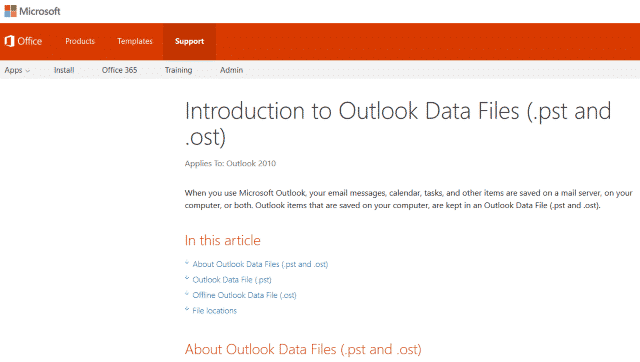Dave’s Computer Repair Blog – How to open and convert an Outlook OST file to avoid data loss
The OST format is a Microsoft file format for Exchange files. It contains Exchange mailbox data that can be used on the local system whether connected to Exchange or not. The idea is partly to allow access to Inbox data even if your internet is down.
However, just like the preceding PST files, OST files are very susceptible to corruption. They are also easily lost or overwritten even though they are supposed to be protected. We often see small businesses who have lost access to an OST file that contains critical business intelligence that need to recover it.
Usually this isn’t an issue as copies of all inbox files are stored on the Exchange server, but in cases where the server is unavailable or where the company no longer has access to it, OST file recovery is the only way to access that data. First let’s show you how to make a PST copy of your OST file for archiving purposes.
Convert OST to PST
If the account or server where the OST file was created is no longer available it is regarded as an orphan and won’t always be accessible even from other Outlook or Exchange instances. To overcome this, we convert the file to PST. This also overcomes OST file size limits and potential corruption.
You should regularly archive your emails to PST if you can to overcome the shortcomings of OST files as above.
- Take a copy of the OST file, just in case.
- Navigate to File, Options and Advanced in Outlook.
- Select Export and select Outlook Data File (PST) as the format.
- Ensure folder settings and permissions are selected as you see fit.
- Click OK and wait for the process to complete.
Recover an OST file
If you cannot access your OST file or Outlook won’t recognize it, you have to try something else. To work with an orphaned OST file you will need a third party tool such as an OST viewer or OST recovery tool. Google is your friend here as there are many free and premium versions that all get the job done.
- Download and install your OST recovery tool.
- Open the orphaned OST file within the tool.
- Convert it into a PST file.
- Open the PST file with any Outlook instance.
You should now have access to that inbox complete with all the data stored within it.
Thank you for reading Dave’s Computer Repair Blog, if you ever need computer repair or data recovery assistance give us a call or fill out the contact form on the bottom right of the website.