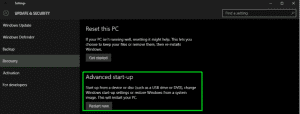Advanced Startup mode in Windows 10 is a gateway to a range of powerful troubleshooting tools. It allows access to core file checker, system restore, system refresh and a range of other utilities. If you’re having issues with Windows 10 and need to do some work under the hood, Advanced Startup is a good place to be. Here is how you access Advanced Startup.
There are four main ways to get into Advanced Startup in Windows 10.
Restart menu method
The Restart menu method is the fastest way to access Advanced Startup.
- Click on the Windows button in the Taskbar.
- Select Power.
- Hold shift and left click Restart.
This will automatically reboot your computer into Advanced Startup mode.
Command line method
If you are familiar with the Windows command line, you can just as quickly reboot into Advanced Startup in Windows 10 from there.
- Open a CMD window as Administrator.
- Type ‘shutdown.exe /r /o’ into the window and hit Enter.
Your system will immediately reboot into Advanced Startup mode.
Settings app method
If you’re familiar with the Settings app, you can force a reboot from there too.
- Navigate to Settings and Update and Security.
- Select Recovery in the left pane.
- Click the Restart now option under Advanced start-up.
Installation media method
If you’re having problems with USB drivers, mouse or keyboard, you may not be able to use any of the above methods. If that’s the case, try this:
- Insert your Windows 10 installation media.
- Set your BIOS or UEFI to boot from that media.
- Restart your system.
- Select language and keyboard options when prompted by Windows.
- Make sure to Select Repair your computer and not Install now.
You will now boot into Advanced Startup mode.
Using Advanced Startup mode to troubleshoot issues is a great way to get your PC working again. If you cannot fix the issue yourself, contact one of our experts today and we can fix it for you!