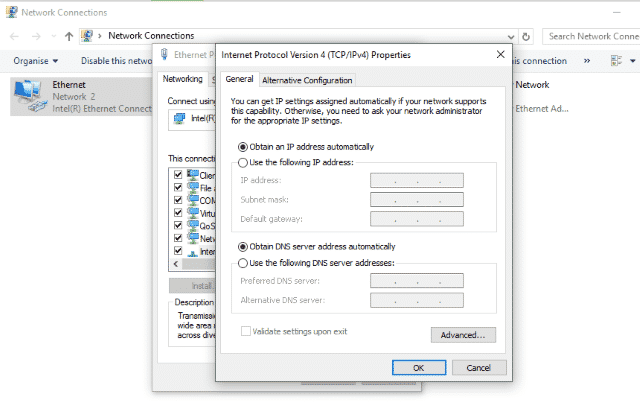 Little happens in tech that doesn’t require an internet connection to make it happen. Whether you’re investing in a smart home, buying into Amazon Fire TV, Chromecast, or just want multiple devices to have access to the internet. You need a home network to make it happen.
Little happens in tech that doesn’t require an internet connection to make it happen. Whether you’re investing in a smart home, buying into Amazon Fire TV, Chromecast, or just want multiple devices to have access to the internet. You need a home network to make it happen.
While easier than ever before, there is still something of a learning curve to creating and configuring a home network. I hope this guide will east that curve somewhat.
What you need to make a home net work
So what do you need to get a home network up and running? Two things, an internet connection and a wireless router. You will also need Ethernet cable (Cat 5 or 6) to connect the router to the modem but that’s it. Some ISPs provide a half decent wireless router/modem combo which makes life easier. To begin with anyway.
While you certainly don’t have to buy an extra router if your ISP provides one, you should if you can afford it. ISP routers are basic, don’t always have a good Wi-Fi signal and offer few configuration options. If you’re brand new to networking, this is a good place to start, otherwise, invest in a good router.
Check out this page and this page for router reviews.
Setting up your home network
A basic network requires a physical connection at least up to the Wi-Fi router in order to work. So in order, your ISP router or modem should connect to the wall outlet the ISP provided. From there, use an Ethernet cable to connect the ISP device to your own router. Use another Ethernet cable to connect a computer to an Ethernet port on your own router.
Plug everything into the mains and let it all boot, including the computer. Even if later you want to connect that computer via Wi-Fi, you will first need a cable connection to set it up. You can go wireless after that.
Log into your router (from now on, any mention of your router will be the one you bought, not the one provided by your ISP). Usually this is through your web browser. Type ‘https://192.168.1.1’ into the browser unless the user manual says something else. The username and password will usually be ‘admin’ and ‘admin’. Again, your manual may say different.
If you see a web screen of the router, you’re golden. If you don’t you may need to check your network settings.
- Right click the Windows Start button and select Network Connections.
- Right click your Ethernet connection and select Properties.
- Highlight Internet Protocol Version 4 and click the Properties button just underneath.
- Make sure Obtain IP address automatically and Obtain DNS server address automatically are selected. Change them if you need to.
- Click OK and Close.
You should now be able to access your router login screen as above.
Router configuration
Routers are now more clever than ever and do much of the hard work for you. Many of the default settings are good enough to get you started. However, you will need to do each of the following.
- Change the default username and password of the router.
- Change the SSID (the broadcast network name of your Wi-Fi). Change it to something meaningful but that doesn’t identify you or your family.
- Make sure security is on. Most routers default to WPA2-PSK, which is good. Leave it alone if that is enabled. Change the key, which is the password you enter to join the Wi-Fi network. Then make a note of it as you will need it to log in.
- Make sure the router firewall is activated if your router has one.
- If you can scan for busy Wi-Fi channels, do so. Then choose a channel with the least traffic from your neighbors. Not all routers can do this but it will give you a faster, more reliable signal if you can do it.
Once you have done all those things, try connecting a computer via Wi-Fi. Scan for available networks on the computer and look for the SSID you set in step 2. Click connect, enter the key from step 3 and connect. After a few seconds, your computer should be able to surf the net.
Changing the default router username and password increases your security hugely. Check out this page for ideas on generating secure passwords. The more secure you can make it while keeping it memorable, the better. Hackers know most of the default logins and passwords for most ISP routers so even if yours isn’t ‘admin’ ‘admin’ hackers will likely know what it is. Changing it is your first order of business.
The same for the SSID. This is the name that is broadcast to allow you to connect to the right network. Changing the name is useful. Making sure it doesn’t identify you or your family is essential. It’s no good calling your SSID ‘TheSmithsNetwork’ as any hacker could use social engineering to get in.
The Network password is the final ‘must do’ on the list. Like the default router login, the Network Key or password is the only thing a hacker needs to be able to access your network. Change it immediately and to something complicated. See the link above for ideas on generating passwords.
For a more detailed guide to setting up a home network, try this.
Not too long ago, setting up a network involved quite a lot of work. Manufacturers quickly got the idea that most home users didn’t have the knowledge or desire to spend hours setting up a network. So the router manufacturers built in the defaults that would work in the majority of cases.
This allows you to get things up and running in the shortest possible time. You can always tinker when you have more time and knowledge. You can easily return your router to factory defaults should anything drastic go wrong. It is usually a push button on the rear in case you need to know.

