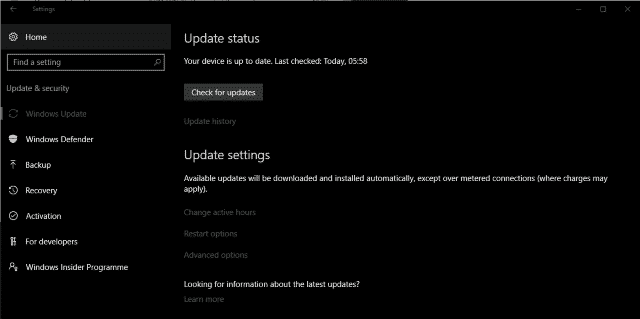If you keep up with tech news, you could be forgiven for thinking that the internet is full of viruses and malware vying to steal your passwords, identity and money. While there are all those things on the internet, they are not all after you. Not all of them can get to you either, especially if you action the things you learn on this page.
There are some practical things you can do to protect yourself from the vast majority of these risks. I have broken them down into five simple steps. Everyone who uses a Windows computer connected to the internet would benefit from using them. While I talk about Windows in this guide, Mac and Linux users also need to take precautions as you are also vulnerable to some of these threats. Simply adjust these steps to suit your own operating system.
Mac users once thought themselves safe from risks but threats have evolved to attack iOS too. Linux, while safer than Windows or Mac is not immune to malware. All operating systems, regardless of type will not protect you from phishing or social engineering, which I tackle further on in this guide.
So without further ado, let’s get to those five simple steps to protect your computer from viruses and malware.
1. Keep Windows updated
While you may find the seemingly continuous requests to reboot Windows to apply updates annoying, they are there to help you. Microsoft is constantly working to tackle bugs and errors and also increase security with fixes and updates. Keeping Windows up to date and current not only gives you the latest features, but also the latest protection.
Unless you run an enterprise network and need to soak test or analyze updates before release, you should always set Windows Update to automatically download. If you use Windows 10 you can now set ‘active hours’ within which your computer will not reboot. Set it to the times you don’t want to be disturbed and updates and the inevitable reboot will be scheduled outside those hours.
To check Windows Update in Windows 10:
- Click the Windows Start button and select Settings.
- Select Update & security. Here you can control how and when updates are delivered.
- Click the Change active hours text link to change when reboots will happen.
2. Use reliable antivirus software
Windows 10 comes with Windows Defender built in but it is woefully inadequate for anything but the occasional computer user. It is much better to disable Defender and install a reliable third party antivirus solution. Visit AV-Test and AV-Comparatives to see which is the best solution for your situation.
Alternatively, use Dave’s Computers antivirus. It utilizes the acclaimed BitDefender engine which regularly features at the top of the charts in Windows antivirus tests.
Once installed, it is vital that you allow the antivirus software to run and scan automatically. You should also enable it to update itself automatically, which it will do almost every day. This is to ensure you get adequate protection from the latest threats.
3. Use a reliable software and hardware firewall
A firewall prevents unauthorized traffic flowing to or from your computer or home network. Many routers, including some provided by ISPs include a hardware firewall. It makes sense to have this running while also having a local software firewall running on every computer.
Windows 10 has Windows Firewall which is okay but if you’re a heavy internet user isn’t necessarily the best option. There are a range of third party firewall solutions out there that do the job better and with fewer system resources. A quick internet search should generate lots of reviews recommending the current cream of the crop. I won’t suggest any here, as like antivirus, these programs are constantly changing and what is relevant today will be out of date next week.
4. Use a malware scanner
A malware scanner is an optional extra step for more peace of mind. Some antivirus solutions include malware scanning within their features but not all of them do. Not all antivirus software will pick up all malware, so it makes sense to add another layer of defense to keep yourself safe.
There are a range of free malware scanners on the market that work very well indeed. Again, their effectiveness changes all the time so I won’t name names. Just do an internet search for ‘best free malware scanner’ or words to that effect.
Unlike antivirus, malware scanners often need to be manually run unless you buy a premium product. Set a reminder for at least once per week to run a scan. You will be surprised at what it picks up!
5. Use common sense
This final tip for protecting your computer from viruses and malware is the most important one. All the other tips in this guide are only effective if used properly and not compromised by the user. So here are a few common sense tips to help keep your digital life secure.
- Don’t click email links unless you know who sent it. Never click a link within an unsolicited email.
- Be careful where you download files. Use reputable websites and verify the file once downloaded. Check it for malware or viruses before opening. Simply right click the download and select ‘scan for viruses’ or ‘scan with…’.
- Use an adblocker. Yes you need to pay for good quality content on the internet but many websites that use advertising have no control over what ads are shown. Some can be infected with malware.
- Keep your browser updated and check the security options within them.
- Use a password manager if you cannot remember passwords. It is much more secure than using the same password for multiple sites. If a hacker gets ahold of one, they can access all your websites.
- Don’t give away too much on social media as it can all be used to build a profile of you. Be aware of privacy settings and know exactly what you are sharing and what someone could do with that information.
While it might look a lot when reading it on the page, these five simple steps to protect your computer from viruses and malware will take less than an hour to set up and only a few minutes each week to manage. Considering the damage that can be done if you don’t protect yourself, I think that is time well spent.
Remember, if you need help with any aspect of computing or IT, the team here at Dave’s Computers are ready to help. Contact us if you need us!